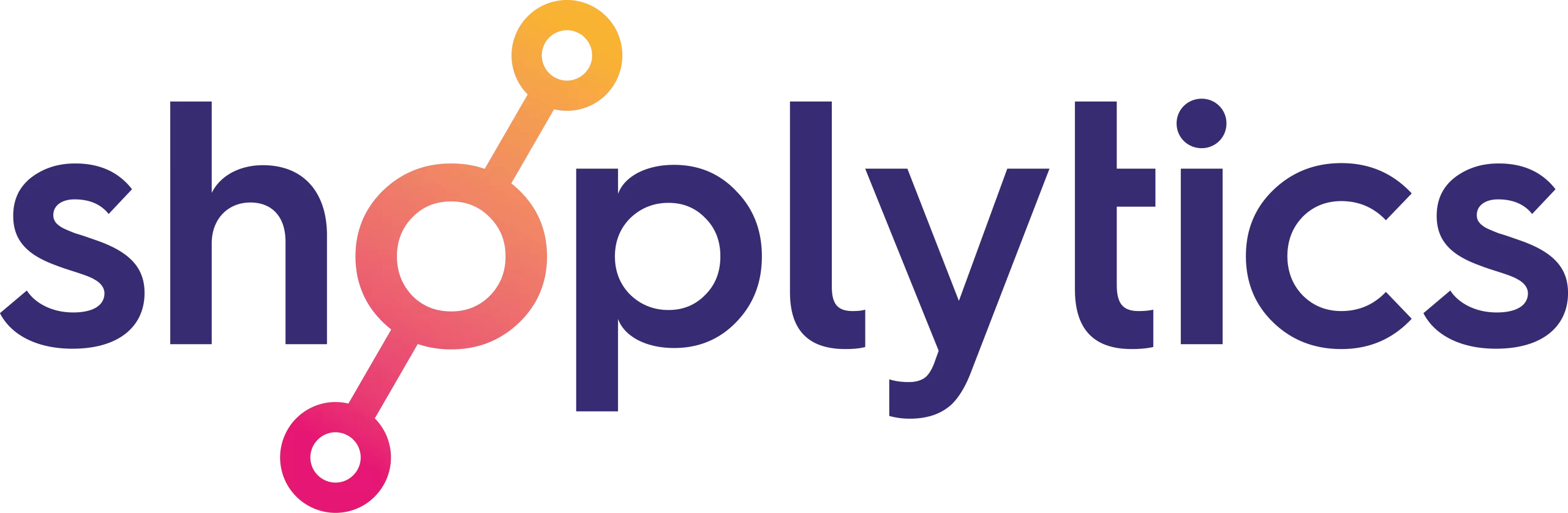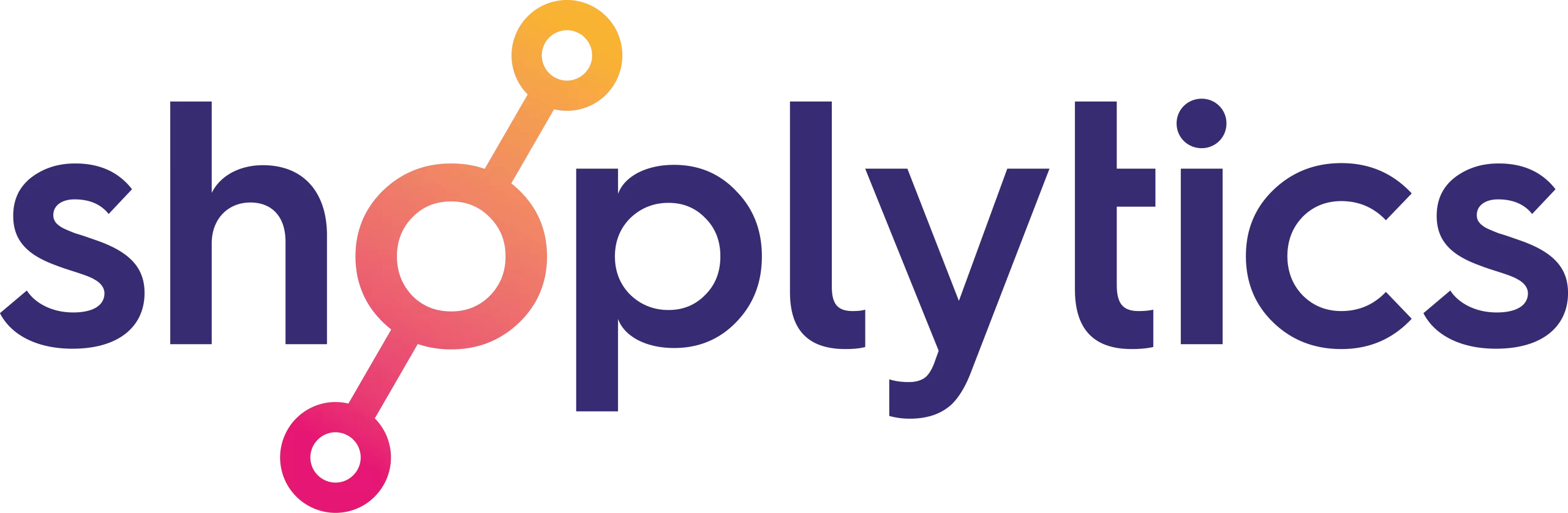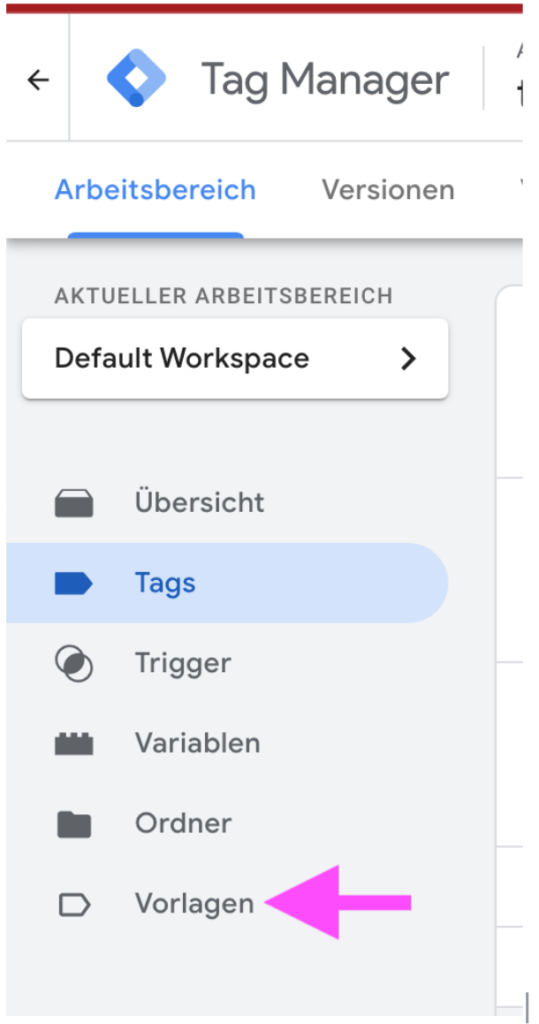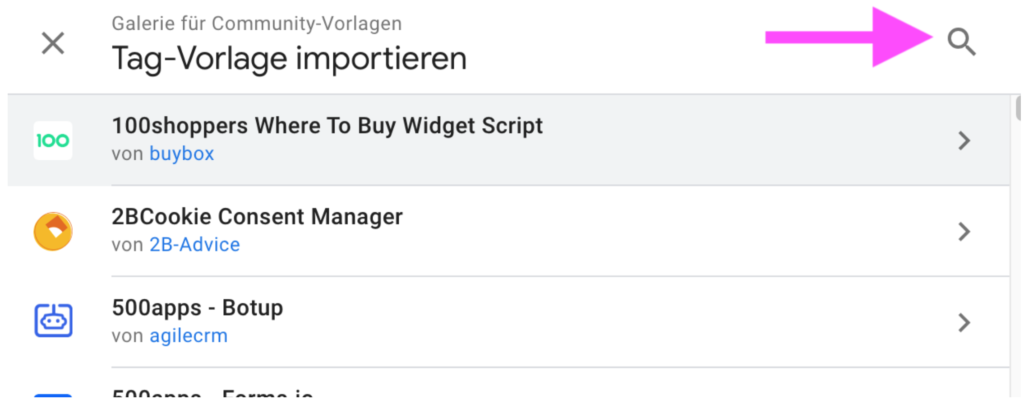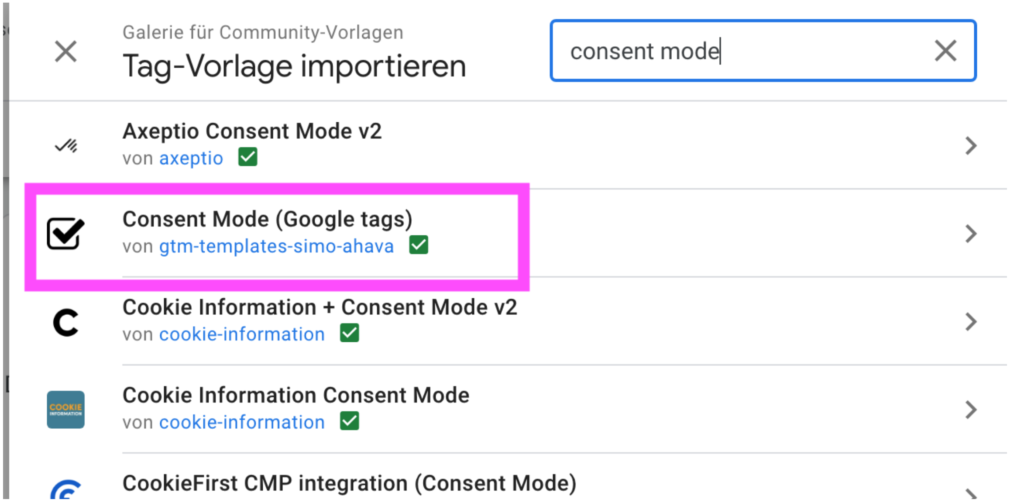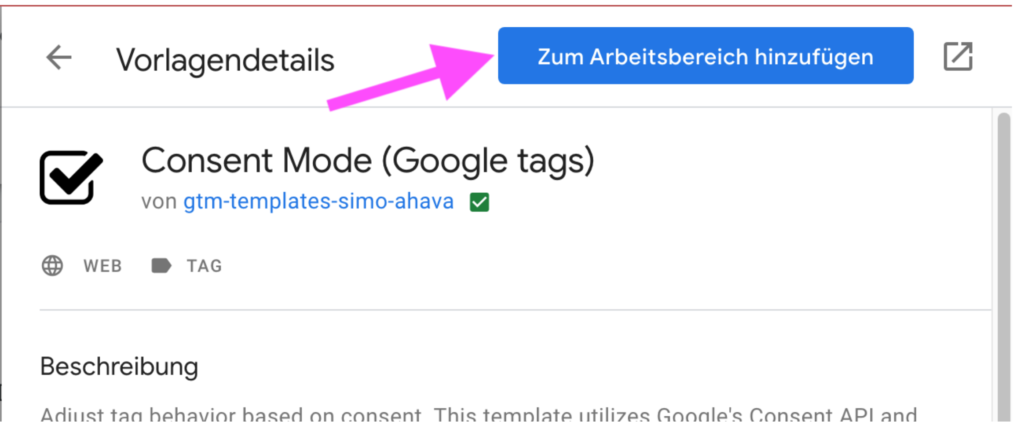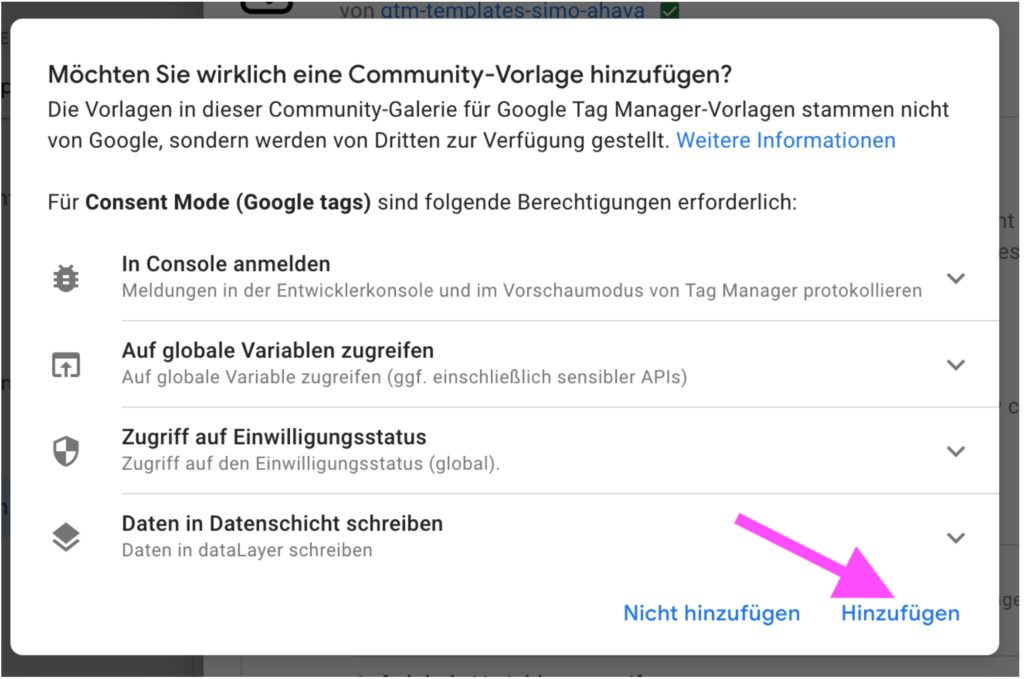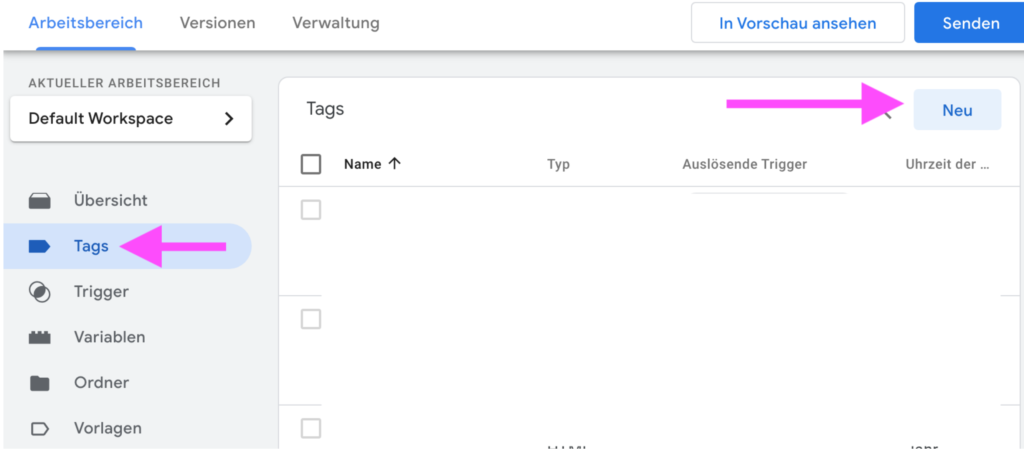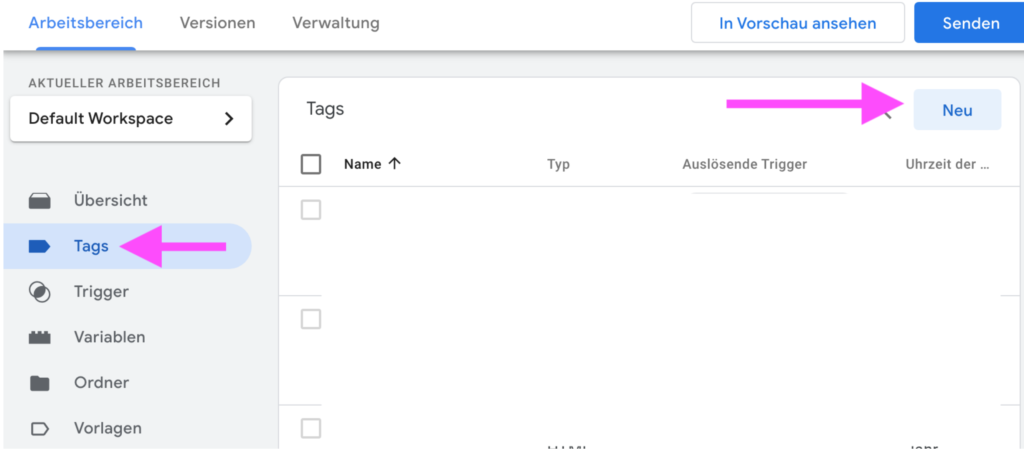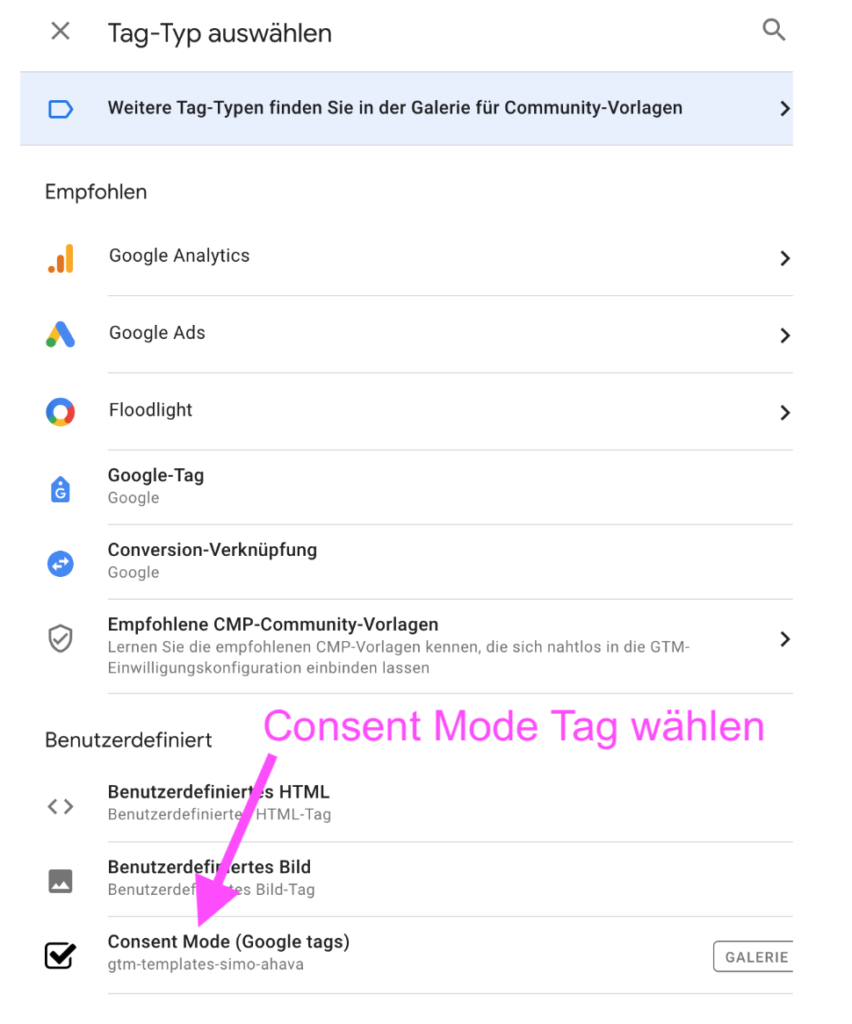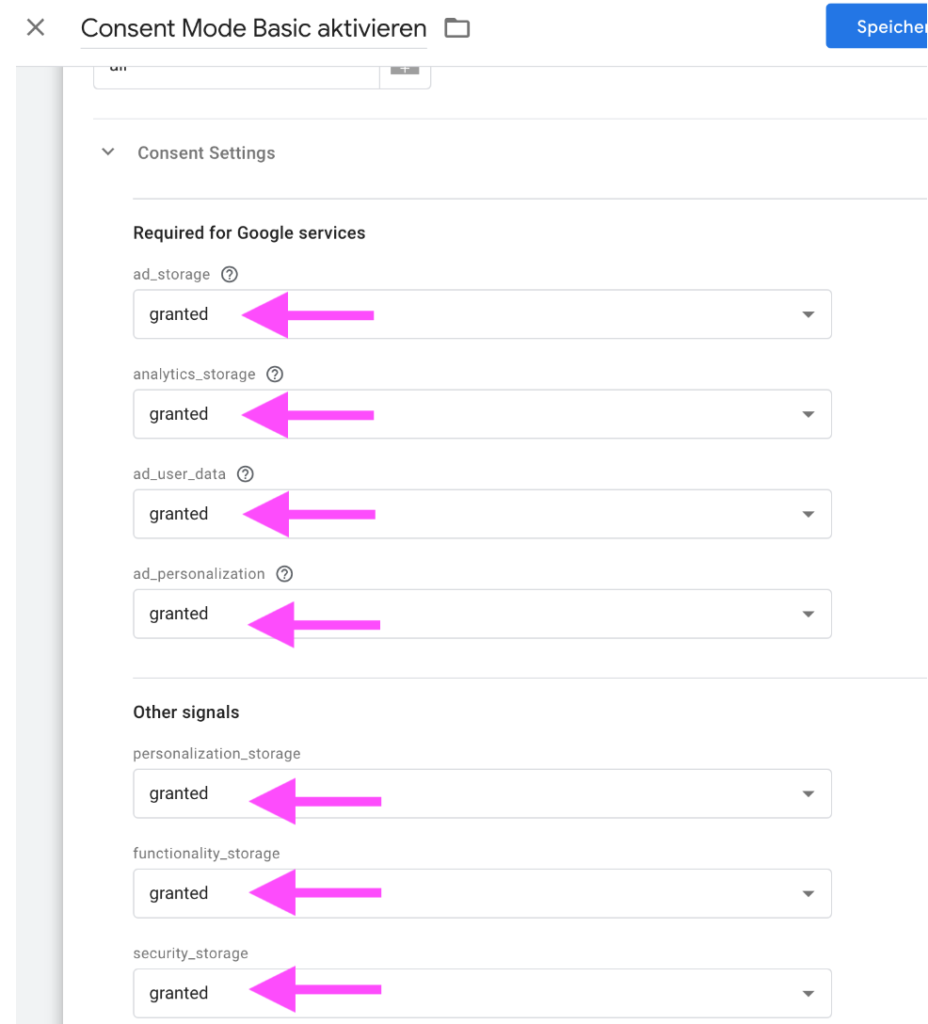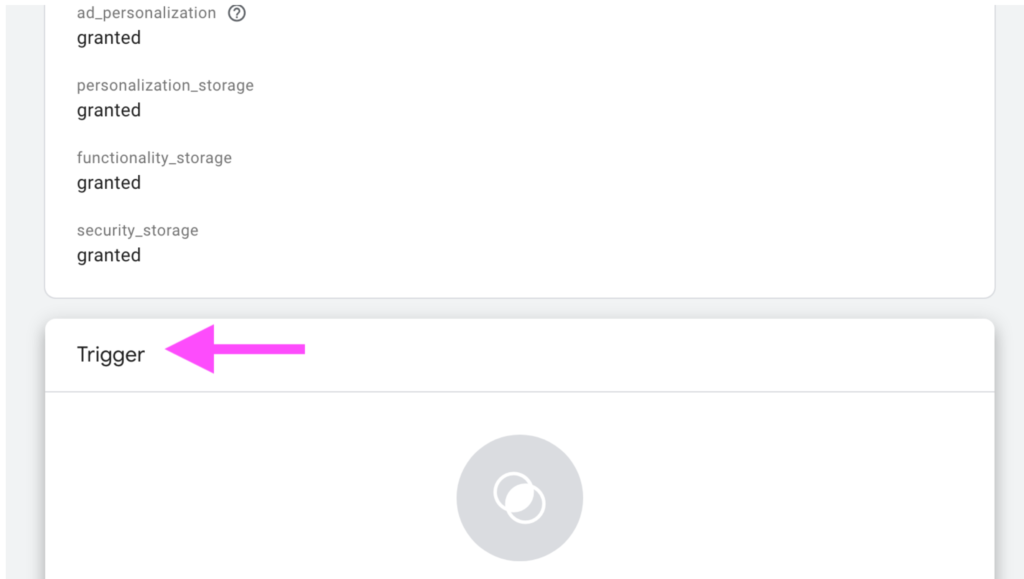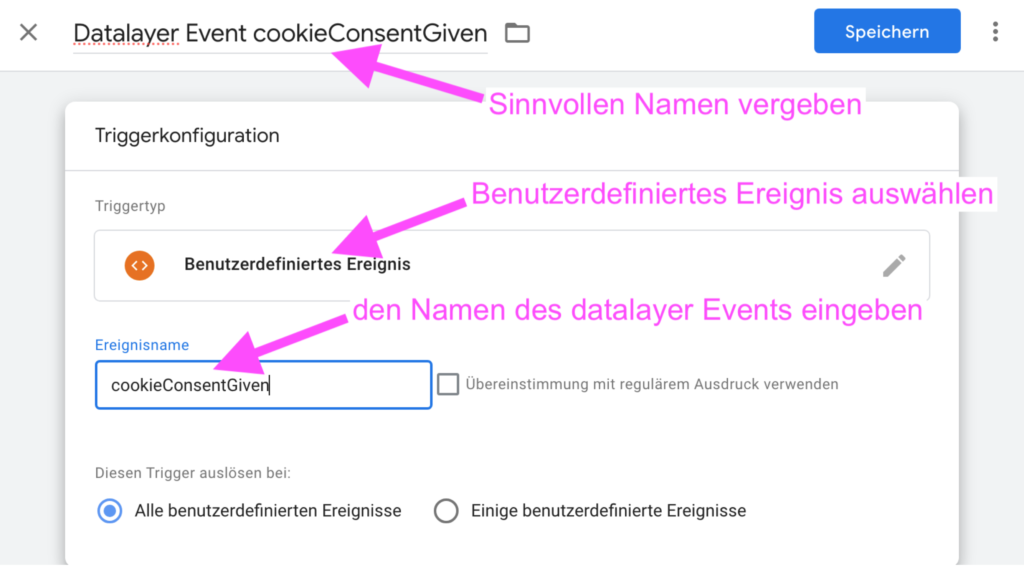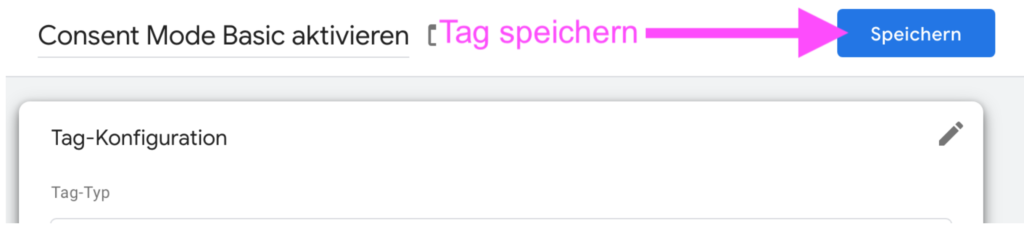Option 1 to Enable Consent Mode V2 in Your Shop: Ideally, Simply Activate the Consent Mode Option in Your Consent Management Tool
In the best case, your consent management tool already supports Consent Mode V2, and you only need to activate the “Consent Mode” option in your consent management tool. A list of all consent management tools that directly support Consent Mode V2 and can be used by activating the corresponding option can be found
here directly in Google's list.
Option 2: Alternatively, Enable the “Basic” Consent Mode in Your Google Tag Manager as Follows
There is a very simple way to directly activate the “Basic” Consent Mode via Google Tag Manager. This is mandatory from March for the unrestricted use of Google Tags and is completely unobjectionable from a data protection perspective.
To do this, proceed as follows:
- In Google Tag Manager, click on “Templates”
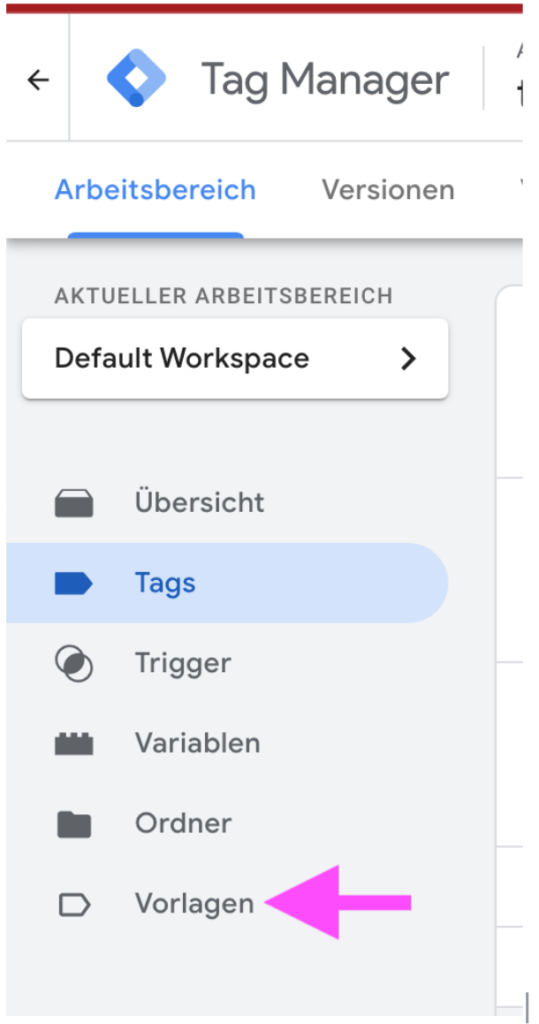
- In “Tag Templates,” click on “Search Gallery”

- Use the search
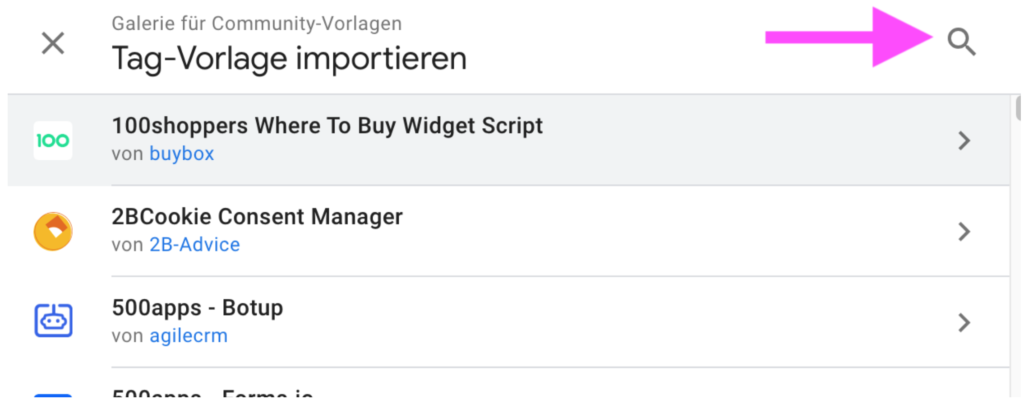
- Search for “Consent Mode” and select the template by “Simo Ahava”: Consent Mode (Google tags)
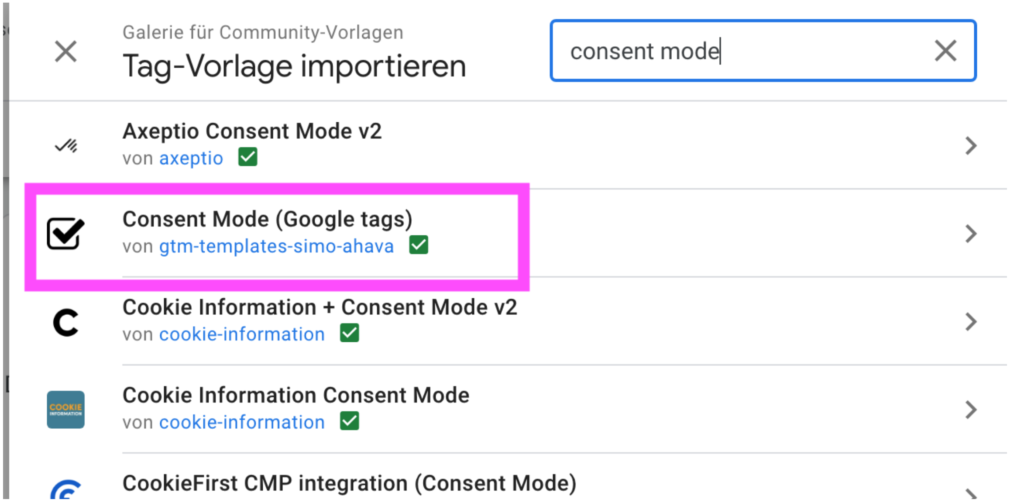
- Click “Add to workspace”
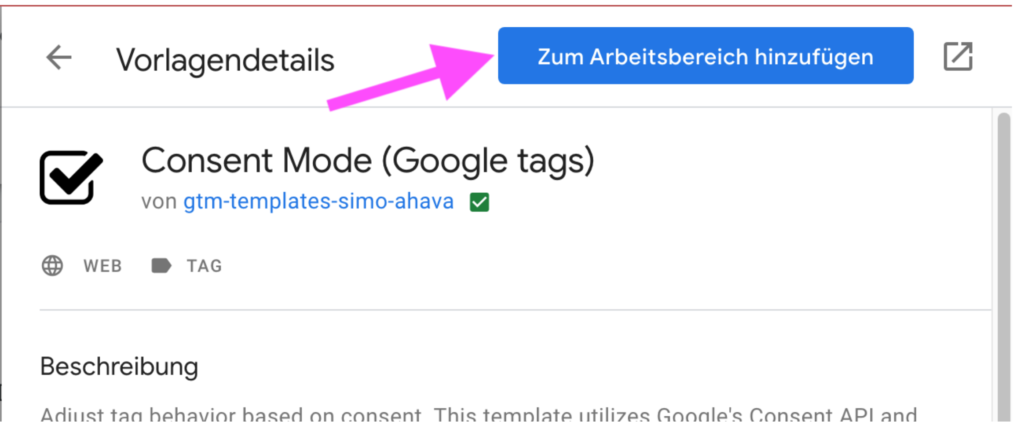
- You will be asked to confirm again and click Add
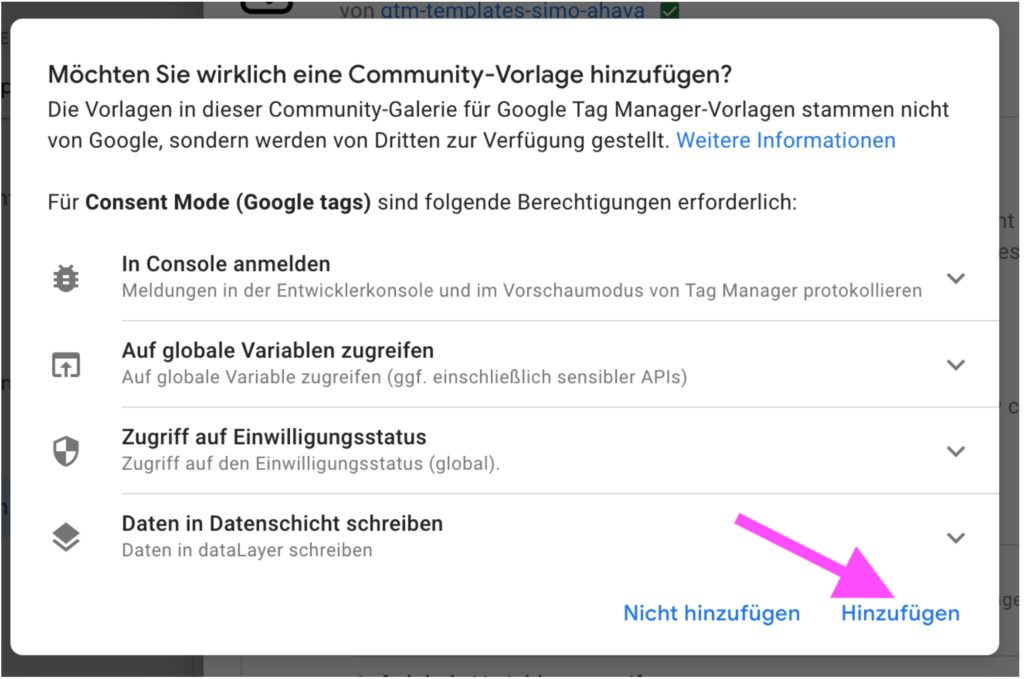
- Switch back to the “Tags” in your container and click “New” to add a new tag.
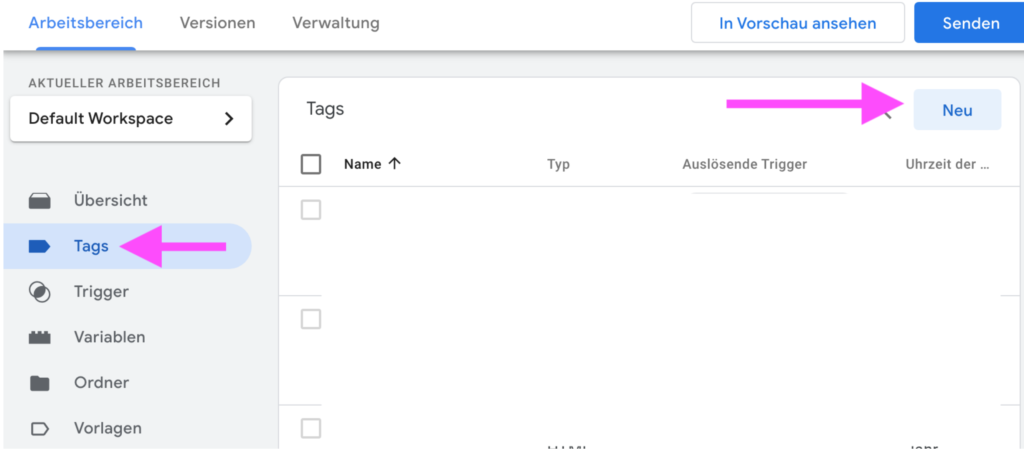
- Name the tag and click “configure”
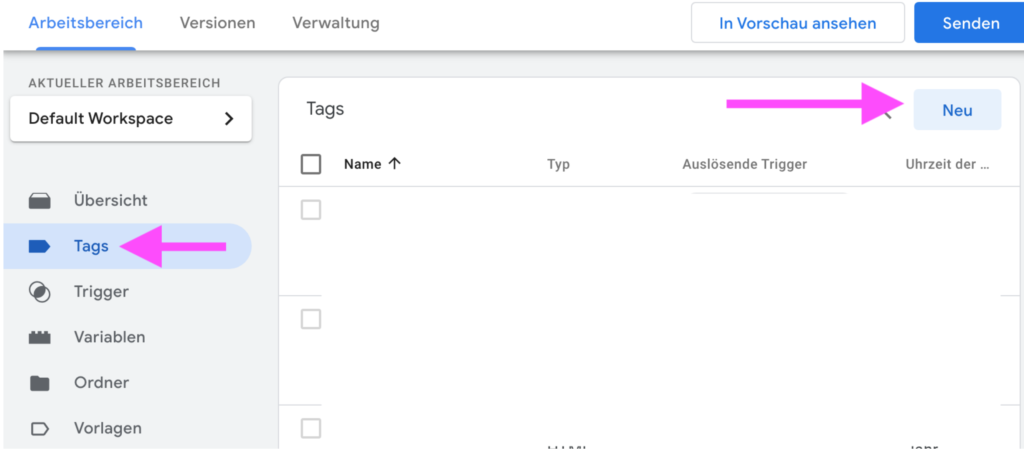
- Select the Consent Mode tag that you added to your container in step 4.
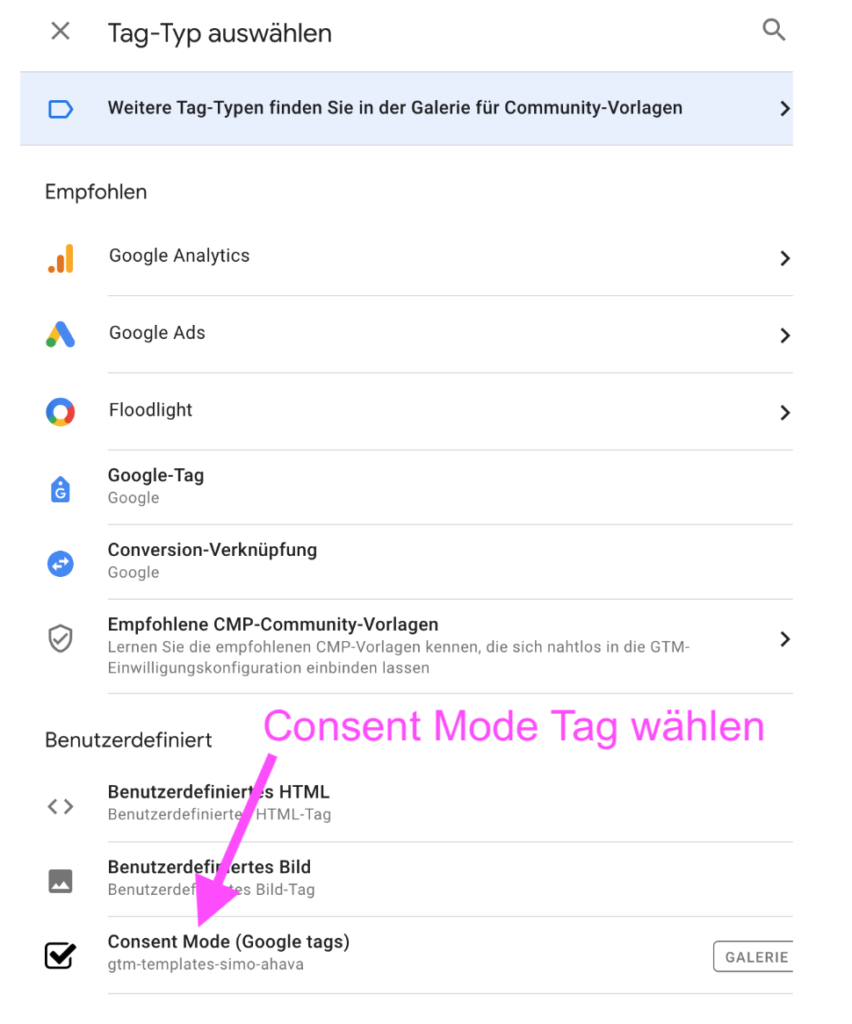
- In this example, we assume that the visitor simply clicks “accept” in the consent banner (“cookie banner”) and thus fully agrees to all uses. Depending on the consent management tool you use, it may also happen that the visitor agrees to some uses and rejects others. Accordingly, you will need to adjust the detailed settings here. In the simplest case (this example), the visitor just clicks “accept” and everything is accepted. In this case, set all selection fields to “granted” as shown in the screenshot.
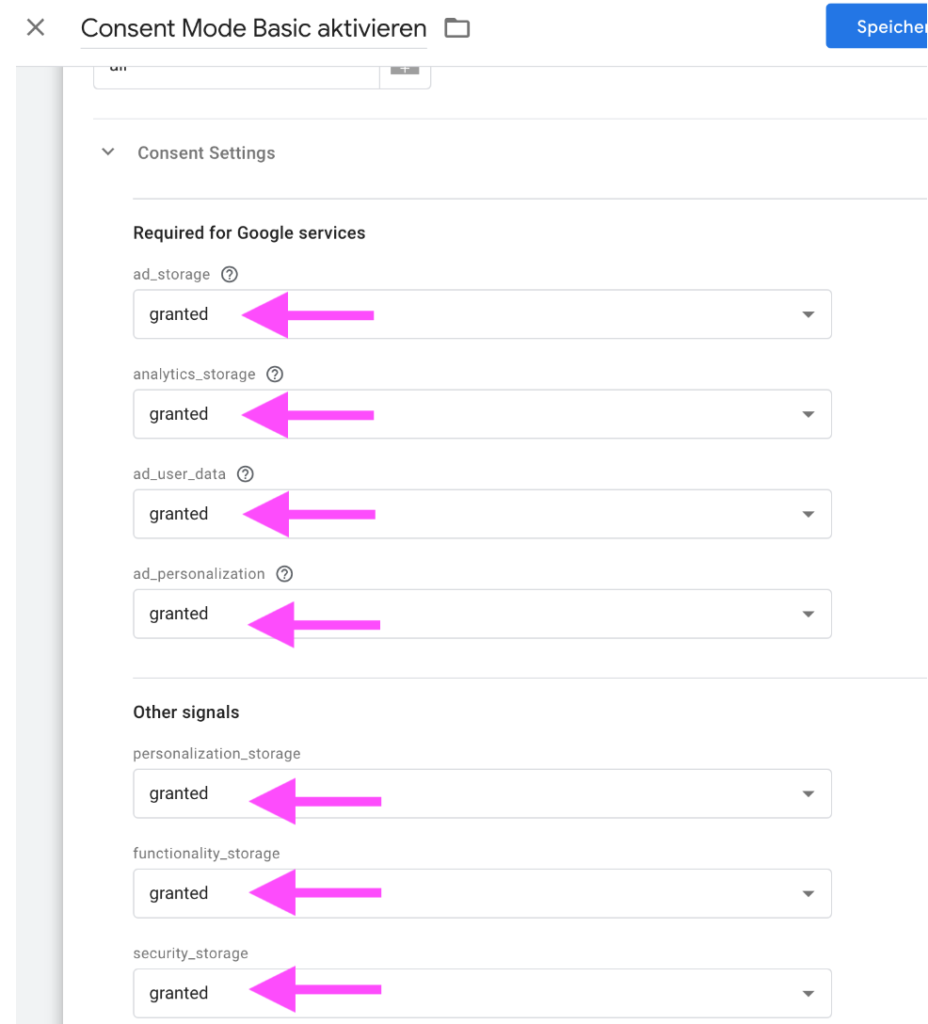
- Click “Trigger” to select the trigger for the Consent Mode settings
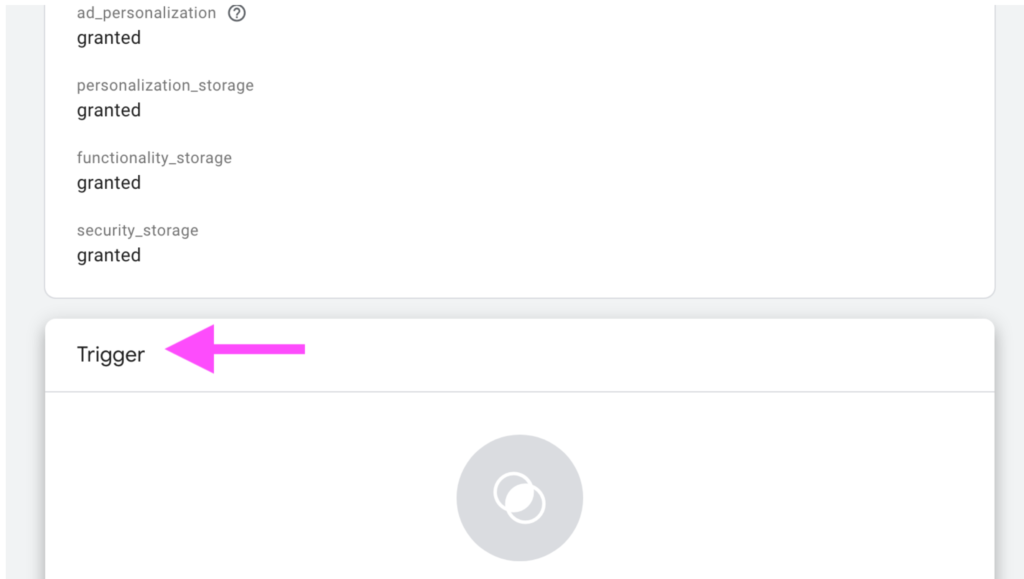
-
In this example, we assume you are using a consent banner. In this example, an event named “cookieConsentGiven” will appear in the data layer as soon as the user clicks “accept” in the cookie banner. If you use a different consent management tool or a different consent banner, this data layer event will have a different name or may be completely missing. In this case, you can schedule a short (non-binding and free) consultation with our colleague and tracking expert Florian Schoel. In a short session, you will be helped directly via Zoom call, and a solution for your specific situation will be found.
-
Create a new trigger: Click the “+” sign in the top right.
- Configure the trigger: Set the triggering event
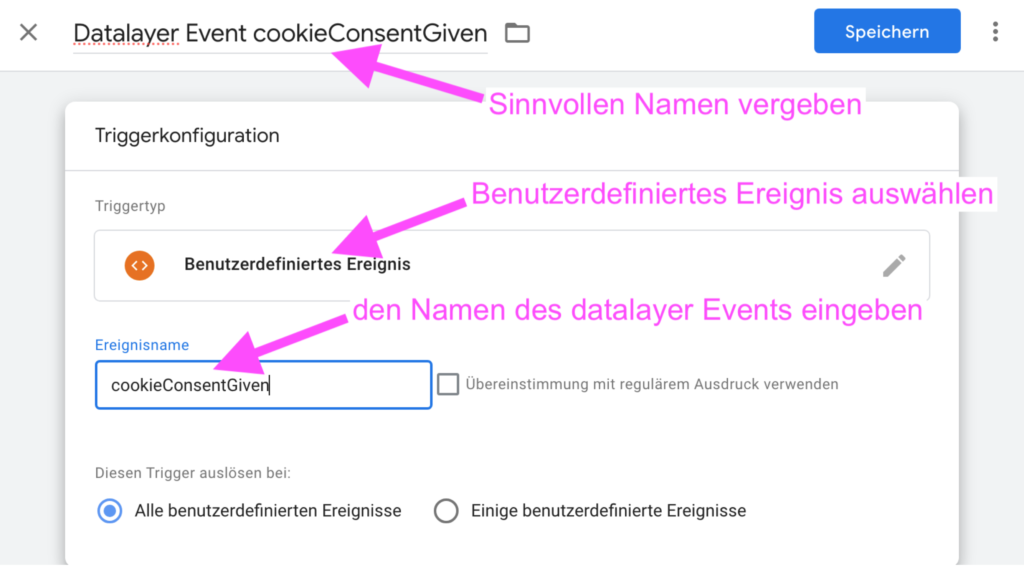
- Finally, save the Consent Mode tag
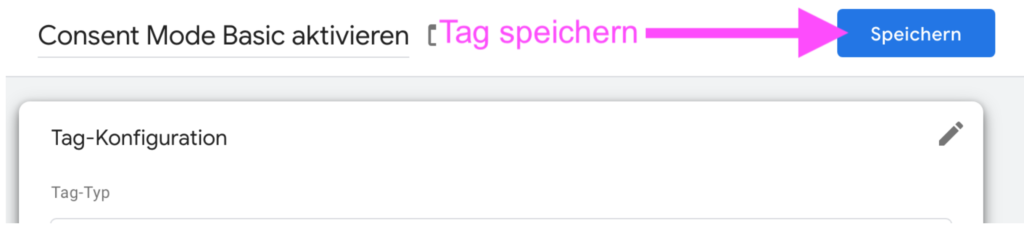
-
Done. The “Basic” Consent Mode is now activated for your container and all Google tags. You meet the requirements that Google has stated as mandatory from March for the continued unrestricted use of Google tags.